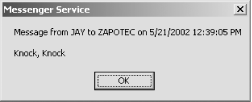Many Samba options are available to deal with operating system issues
on either Unix or Windows. In particular, some of these options are
used for setting limits for clients' use of
resources on the Unix server. The options shown in Table 11-9 deal with some of these issues.
|
Option
|
Parameters
|
Function
|
Default
|
Scope
|
|
deadtime
|
numeric (minutes)
|
Number of minutes of inactivity before a connection should be
terminated.
|
0
|
Global
|
|
dfree command
|
string (command)
|
Used to specify a command that returns free disk space in a format
recognized by Samba.
|
None
|
Global
|
|
fstype
|
NTFS, FAT, or
Samba
|
Filesystem type reported by the server to the client.
|
NTFS
|
Global
|
|
keepalive
|
numeric (seconds)
|
Number of seconds between checks for an inoperative client.
|
300 (none)
|
Global
|
|
max disk size
|
numeric (MB)
|
Largest disk size to return to a client, some of which have limits.
Does not affect actual operations on the disk.
|
0 (infinity)
|
Global
|
|
max mux
|
numeric
|
Maximum number of simultaneous SMB operations that clients can make.
|
50
|
Global
|
|
max open files
|
numeric
|
Limits number of open files to be below Unix limits.
|
10000
|
Global
|
|
max xmit
|
numeric
|
Specifies the maximum packet size that Samba will send.
|
65535 or 16644
|
Global
|
|
nt pipe support
|
Boolean
|
Turns off an NT/2000/XP support feature; for benchmarking or in case
of an error.
|
yes
|
Global
|
|
nt smb support
|
Boolean
|
Turns off an NT/2000/XP support feature; for benchmarking or in case
of an error.
|
yes
|
Global
|
|
ole locking compatibility
|
Boolean
|
Remaps out-of-range lock requests used on Windows to fit in allowable
range on Unix. Turning it off causes Unix lock errors.
|
yes
|
Global
|
|
panic action
|
string
|
Command to run if Samba server fails; for debugging.
|
None
|
Global
|
|
set directory
|
Boolean
|
If yes, allows VMS clients to issue
set dir commands.
|
no
|
Global
|
|
status
|
Boolean
|
If yes, allows Samba to monitor status for
smbstatus command.
|
yes
|
Global
|
|
strict sync
|
Boolean
|
If no, ignores Windows application requests to
perform a sync-to-disk.
|
no
|
Global
|
|
sync always
|
Boolean
|
If yes, forces all client writes to be committed
to disk before returning from the call.
|
no
|
Global
|
|
strip dot
|
Boolean
|
If yes, strips trailing dots from Unix filenames.
|
no
|
Global
|
|
change notify timeout
|
numeric (seconds)
|
Interval between checks when a client asks to wait for a change in a
specified directory.
|
60
|
Global
|
|
stat cache
|
Boolean
|
If yes, Samba will cache recent name mappings.
|
yes
|
Global
|
|
stat cache size
|
numeric
|
Number of entries in the stat cache.
|
50
|
Global
|
deadtime
This global option sets the number of minutes that Samba will wait
for an inactive client before closing its session with the Samba
server. A client is considered inactive when it has no open files and
no data is being sent from it. The default value for this option is
0, which means that Samba never closes any connection, regardless of
how long they have been inactive. This can lead to unnecessary
consumption of the server's resources by inactive
clients. We recommend that you override the default as follows:
[global]
deadtime = 10
This tells Samba to terminate any inactive client sessions after 10
minutes. For most networks, setting this option as such will not
inconvenience users because reconnections from the client are
generally performed transparently to the user. See also the
keepalive parameter.
dfree command
This global option is used on systems that incorrectly determine the
free space left on the disk. So far, the only confirmed system that
needs this option set is Ultrix. There is no default value for this
option, which means that Samba already knows how to compute the free
disk space on its own and the results are considered reliable. You
can override it as follows:
[global]
dfree command = /usr/local/bin/dfree
This option should point to a script that returns the total disk
space in a block and the number of available blocks. The Samba
documentation recommends the following as a usable script:
#!/bin/sh
df $1 | tail -1 | awk '{print $2" "$4}'
On System V machines, the following will work:
#!/bin/sh
/usr/bin/df $1 | tail -1 | awk '{print $3" "$5}'
fstype
This share-level option sets the type of filesystem that Samba
reports when queried by the client. Three strings can be used as a
value to this configuration option, as listed in Table 11-10.
Table 11-10. Filesystem types
|
Value
|
Definition
|
|
NTFS
|
Microsoft Windows NT filesystem
|
|
FAT
|
DOS FAT filesystem
|
|
Samba
|
Samba filesystem
|
The default value for this option is NTFS, which
represents a Windows NT filesystem. There probably
isn't a need to specify any other type of
filesystem. However, if you need to, you can override the default
value per share as follows:
[data]
fstype = FAT
keepalive
This global option specifies the number of seconds that Samba waits
between sending NetBIOS keepalive packets. These
packets are used to ping a client to detect whether it is still alive
and on the network. The default value for this option is
300 (5 minutes), which you can override as
follows:
[global]
keepalive = 600
The value of 600 (10 minutes) is good for networks
populated by reliable clients. If your network contains relatively
unreliable clients, you might prefer to set
keepalive to a lower value, such as
30. If keepalive is set to 0,
no NetBIOS keepalive packets will be sent. See also the
deadtime parameter.
max disk size
This global option specifies an illusory limit, in megabytes, for
each share that Samba is offering. It only affects how much disk
space Samba reports the share as having and does not prevent more
disk space from actually being available for use. You would typically
set this option to prevent clients with older operating
systems—or running buggy applications—from being confused
by large disk spaces. For example, some older Windows applications
become confused when they encounter a share larger than 1 gigabyte.
To work around this problem, max
disk size can be set as
follows:
[global]
max disk size = 1000
The default value for this option is 0, which
means there is no upper limit.
max mux
This global option specifies the maximum number of concurrent SMB
operations Samba allows. The default value for this option is
50. You can override it as follows:
[global]
max mux = 100
max open files
This global option specifies the maximum number of open files that
Samba should allow at any given time for all processes. This value
must be equal to or less than the amount allowed by the operating
system, which varies from system to system. The default value for
this option is 10000. You can override it as
follows:
[global]
max open files = 8000
max xmit
This global option sets the maximum size of packets that Samba
exchanges with a client. In rare cases, setting a smaller maximum
packet size can increase performance, especially with Windows for
Workgroups. In Samba versions up to 2.2.5, the default value for this
option is 65535. In 2.2.7 and later versions, the
default was changed to 16644 to match the behavior
of Windows 2000 and improve support for Windows NT 4.0. You can
override the default as follows:
[global]
max xmit = 4096
nt pipe support
This global option is used by developers to allow or disallow Windows
NT/2000/XP clients the ability to make connections to
NT-specific SMB IPC$ pipes. As a user, you
should never need to override the default:
[global]
nt pipe support = yes
nt smb support
This global option is used by developers to negotiate NT-specific SMB
options with Windows NT/2000/XP clients. The Samba Team has
discovered that slightly better performance comes from setting this
value to no. However, as a user, you should
probably not override the default:
[global]
nt smb support = yes
ole locking compatibility
This global option turns off Samba's internal
byte-range locking manipulation in files, which gives compatibility
with Object Linking and Embedding (OLE) applications that use high
byte-range locks as a method of interprocess communication. The
default value for this option is yes. If you trust
your Unix locking mechanisms, you can override it as follows:
[global]
ole locking compatibility = no
panic action
This global option specifies a command to execute in the event that
Samba encounters a fatal error when loading or running. There is no
default value for this option. You can specify an action as follows:
[global]
panic action = /bin/csh -c
'xedit <<: "Samba has shutdown unexpectedly";:'
set directory
This Boolean share-level option allows Digital Pathworks clients to
use the setdir command to change directories on
the server. If you are not using the Digital Pathworks client, you
should not need to alter this option. The default value for this
option is no. You can override it per share as
follows:
[data]
set directory = yes
status
This global option indicates whether Samba should log all active
connections to a status file. This file is used only by the
smbstatus command. If you have no intentions of
using this command, you can set this option to no,
which can result in a small increase of speed on the server. The
default value for this option is yes. You can
override it as follows:
[global]
status = no
strict sync
This share-level option determines whether Samba honors all requests
to perform a disk sync when requested to do so by a client. Many
Windows clients request a disk sync when they are really just trying
to flush data to their own open files. In this case, a disk sync is
generally unnecessary on Unix due to its high reliability, and it
mostly has the effect of substantially reducing the performance of
the Samba host system. The default value for this option is
no, which allows the superfluous disk sync
requests to be ignored. You can override the default as follows:
[data]
strict sync = yes
sync always
This share-level option decides whether every write to disk should be
followed by a disk synchronization before the write call returns
control to the client. Even if the value of this option is
no, clients can request a disk synchronization;
see the earlier strict sync
option. The default value for this option is no.
You can override it per share as follows:
[data]
sync always = yes
strip dot
This global option determines whether to remove the trailing dot from
Unix filenames that are formatted with a dot at the end. The default
value for this option is no. You can override it
per share as follows:
[global]
strip dot = yes
change notify timeout
The change
notify timeout global option
emulates a Windows NT/2000 SMB feature called change
notification. This allows a client to request
that a Windows NT/2000 server periodically monitor a specific
directory on a share for any changes. If changes occur, the server
will notify the client.
Samba performs this function for its clients at an interval that
defaults to 1 minute (60 seconds). Performing these checks too often
can slow down the server considerably; however, you can use this
option to specify an alternate time that Samba should wait between
performing checks:
[global]
change notify timeout = 30
stat cache
The stat cache global
option turns on caching of recent case-insensitive name mappings. The
default is yes. The Samba Team recommends that you
never change this parameter.
stat cache size
The stat cache
size global option sets the number of cache
entries to be used for the stat
cache option. The default here is
50. Again, the Samba Team recommends that you
never change this parameter.