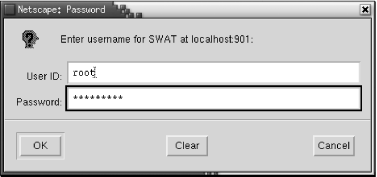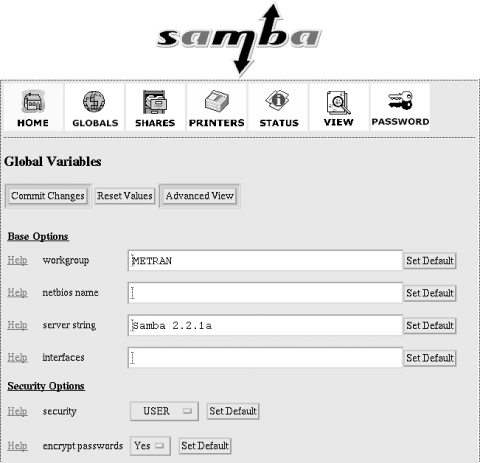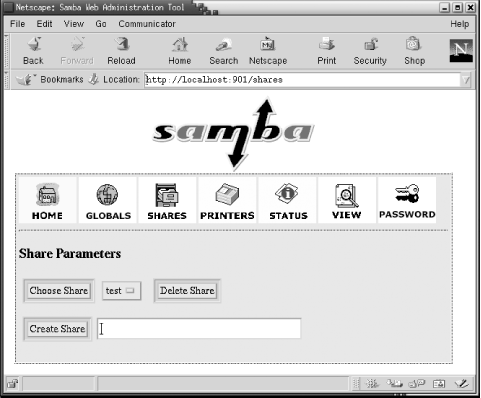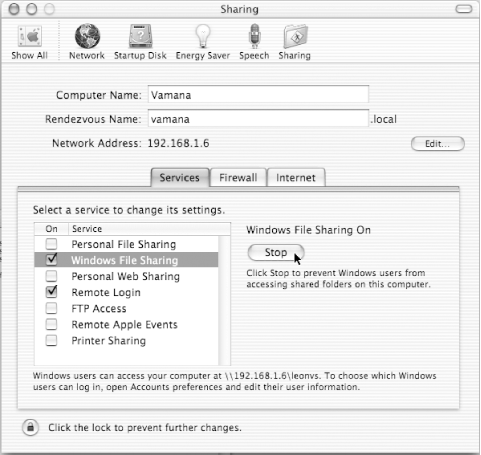Chapter 2. Installing Samba on a Unix System
Now
that you know what Samba can do for you and your users,
it's time to get your own network set up.
Let's start with the installation of Samba. When
dancing the samba, one learns by taking small steps.
It's just the same when installing Samba; we need to
teach it step by step. This chapter will help you start off on the
right foot.
For illustrative purposes, we will be installing the 2.2.6 version of
the Samba server on a Linux system running Version 2.4 of the kernel.
However, the installation steps are essentially the same for all the
platforms Samba supports.
Bundled Versions
Samba is in such
popular use that many Unix distributions come with it already
installed. If you choose to use a bundled version of Samba, you can
breeze through most of this chapter, but you'll be
stuck with the Samba version and compile-time options your vendor
selected for you. That version of Samba can't be any
newer than the operating system release, so you're
likely to be pretty far behind the latest developments. On the other
hand, you can be fairly sure that a bundled version has been
installed properly, and perhaps it will take only a few simple
modifications to your smb.conf file for you to
be off and running. Samba is mature enough that you probably
don't need the latest release to meet your basic
needs, so you might be perfectly happy running a bundled version.
If you choose this option, be aware that your Samba files, including
the very important
smb.conf, might be in different places
than they would be if you were to install from a binary or source
distribution. For example, with the Red Hat, Debian, and Mandrake
Linux distributions, smb.conf and some other
Samba-related files are in the /etc/samba
directory.
If Samba is already installed on your system, you can check to see
what version you have by using the command:
$ smbd -V
Version 2.2.6
(If this doesn't work, it might be because
smbd is not in your shell's
search path. If you have the locate or
whereis command in your Unix variant, you can
use it to locate the smbd executable.)
You might also be able to use a system-specific tool to query a
software-package maintenance utility. On Red Hat Linux, you can use
the rpm command to query the installed packages
for Samba:
$ rpm -qa | grep samba
samba-client-2.0.8-1.7.1
samba-2.0.8-1.7.1
samba-common-2.0.8-1.7.1
This shows we have Samba 2.0.8, divided into three Red Hat Package
Manager (RPM) packages, bundled with Red Hat 7.1. If your version of
Samba is old, you might at the very least want to check with your
vendor for an update.
Otherwise, if you're sure you are going to install
from a binary or source distribution, you can remove the RPM packages
as follows:
# rpm -e samba
# rpm -e samba-client
# rpm -e samba-common
If you are not using Red Hat Linux, consult your
system's documentation to find the method that works
for you.
Binary or Source?
Precompiled
"binary" packages are also
available for a large number of Unix platforms. These packages
contain binaries for each Samba executable, as well as the standard
Samba documentation. Note that while installing a binary distribution
can save you a fair amount of time and trouble, you should keep a
couple of issues in mind when deciding whether to use the binary or
compile the source yourself:
-
The binary packages can lag behind the latest version of the software
by one or two (maybe more) minor releases, especially after a series
of small changes and for less popular platforms. Compare the release
notes for the source and binary packages to make sure there
aren't any new features that you need on your
platform.
-
If you use a precompiled binary that is dynamically linked, you will
need to ensure that you have the correct libraries required by the
executables. If your system does not already have the required
version of a library, you might have to install a new version. The
README file or makefile
that accompanies the binary distribution should list any special
requirements.
Many systems with shared libraries come with a nifty tool called
ldd. This tool will tell you which libraries a
specific binary requires and which libraries on the system satisfy
that requirement. For example, checking the smbd
program on our test machine gave us:
$ ldd smbd
libdl.so.2 => /lib/libdl.so.2 (0x40026000)
libnsl.so.1 => /lib/libnsl.so.1 (0x4002a000)
libpam.so.0 => /lib/libpam.so.0 (0x40041000)
libc.so.6 => /lib/libc.so.6 (0x40049000)
/lib/ld-linux.so.2 => /lib/ld-linux.so.2 (0x40000000)
If there are any incompatibilities between Samba and specific
libraries on your machine, the distribution-specific documentation
should highlight them.
-
If your precompiled binary is statically linked, it is still possible
to have problems. There have been cases in which the statically
linked C library calls in Samba programs have been out of sync with
the operating-system kernel, even though this is
"not supposed to happen."
-
Keep in mind that each binary distribution carries preset values
about the target platform, such as default directories and
configuration option values. Again, check the documentation and the
makefile included in the source directory to see which directives and
variables were used when the binary was compiled. In some cases,
these will not be appropriate for your situation.
A few configuration items can be reset with command-line options at
runtime rather than at compile time. For example, if your binary
tries to place any log, lock, or status files in the
"wrong" place (for example, in
/usr/local ), you can override this without
recompiling.
One point worth mentioning is that the Samba source requires an
ANSI C
compiler. If you are on a legacy platform with a non-ANSI compiler,
such as the cc compiler on SunOS Version 4,
you'll have to install an ANSI-compliant compiler
such as gcc before you do anything else.[1]
If installing a compiler isn't something you want to
wrestle with, you can start off with a binary package. However, for
the most flexibility and compatibility on your system, we always
recommend compiling from the latest stable or production source.
A typical installation will take about an hour to complete, including
downloading the source files and compiling them, setting up the
configuration files, and testing the server.
Here is an overview of the steps:
-
Download the source or binary files.
-
Read the installation documentation.
-
Configure a makefile.
-
Compile the server and utility programs.
-
Install the server files.
-
Create a Samba configuration file.
-
Test the configuration file.
-
Start the Samba daemons.
-
Test the Samba daemons.
Downloading the Samba Distribution
If
you would like to download the latest version of the Samba software,
the primary web site is http://www.samba.org. Once connected to this
page, you'll see links to several Samba mirror sites
across the world, both for the standard Samba web pages and for sites
devoted exclusively to downloading Samba. For the best performance,
choose a site that is closest to your own geographic location.
The standard Samba web sites have Samba
documentation and
tutorials,
mailing-list
archives, and the latest Samba news, as well as source and binary
distributions of Samba. The download sites (sometimes called
F T P sites) have only the source and binary
distributions. Unless you specifically want an older version of the
Samba server or are going to install a binary distribution, download
the latest source distribution from the closest mirror site. This
distribution is always named:
samba-latest.tar.gz
which for the 2.2.6 release is an approximately 5MB file.
The source distribution has been archived with
tar and then compressed with the GNU
gzip program. To unpack it, move the file to the
directory in which you want the Samba source directory to be located,
then cd to that directory and run the command:
$ tar xvfz samba-latest.tar.gz
Or, if you do not have the GNU tar program
(which also handles the unzipping):
$ gunzip samba-latest.tar.gz
$ tar xvf samba-latest.tar
In that latter case, you might need to install the GNU
gunzip program first. While the
tar command runs, it will print out a list of
the files it installs.
Read the Documentation
This
part might seem obvious, but at one time or other you probably
uncompressed a package, blindly typed:
$ configure; make; make install
and walked away to get another cup of coffee. Do yourself a favor and
be a little more careful this time.
In the top-level directory that you just installed, there is a file
named WHATSNEW.txt, which contains the latest
news about the release. If you are upgrading, you can find important
information about bug fixes or configuration parameters that have
been added or are no longer supported.
With both source and binary packages you'll find a
large number of documents in the docs directory,
in a variety of formats. One file is especially important:
docs/htmldocs/UNIX_INSTALL.html
This is the Samba Team's official instructions on
installing Samba on a Unix system, which you might like to use as
another perspective besides what we are telling you here.
In general, we expect you'll find to be most useful
the files in the following directories:
- docs/faq
-
This is the Samba Frequently Asked Questions (FAQ) files.
- docs/htmldocs
-
This is the miscellaneous documentation in HTML format.
- docs/textdocs
-
Here is more documentation, in simple text format.
- docs/manpages
-
You don't need to worry about these yet; during the
installation, the files will be installed so that you can use the
man command to read them. But you can take a
look in the directory to see which manpages are available.
Configuring Samba
Samba automatically configures itself
prior to compilation. This reduces the likelihood of a
machine-specific problem, but you might end up wishing for an option
after Samba has been installed.
The source distribution of Samba 2.2 and above
doesn't initially have a
makefile. Instead, one is
generated through a GNU configure
script, which is located in the samba-2.2.x
/source/ directory. The configure
script takes care of the machine-specific issues of building Samba.
NOTE
Before running the configure script, it is
important that you become the root user on the system. Otherwise, you
might get a warning such as:
configure: warning: running as non-root will disable some tests
You don't want any test to be disabled when the
Samba makefile is being created; it would leave the potential for
errors down the road when compiling or running Samba on your system.
When the configure script is run, it prints out
messages telling what it is doing, and error messages might be mixed
in. To make sure you see those very important error messages, we
suggest you run configure with its standard
output passed through some filter to capture the output and keep it
from scrolling out of sight. One method is using the
more command:
# ./configure | more
We will show you another in a moment.
Although you can run configure as previously
with no options, you might want to add support for extra features by
passing options on the command line. For example:
# ./configure --with-winbind
will configure the Samba makefile with support for winbind
authentication. If you would like a complete list of options, type
the following:
# ./configure --help
Each option enables or disables various features. You typically
enable a feature by specifying the
--with-feature
option, which will cause the feature to be compiled and installed.
Likewise, if you specify a
--without-feature
option, the feature will be disabled. A full list of configuration
options is provided in Appendix E, but for now we
want to point out three of them, which are features we cover later in
this book:
- --with-msdfs
-
Include support for Microsoft Distributed filesystem (Dfs), which
allows dispersed network resources to be clumped together into one
easy-to-navigate directory tree. See Chapter 8.
- --with-smbwrapper
-
Include SMB wrapper support, which allows programs running on the
Unix host to access SMB shared folders as if they were Unix
filesystems. We recommend using this option. See Chapter 5.
- --with-smbmount
-
Include smbmount support, which allows SMB
shared folders to be mounted in the Unix filesystem. At the time of
this writing, support for this feature exists only for Linux. This is
also covered in Chapter 5.
Each option is disabled by default, and none of the features is
essential to Samba. However, you may want to include them in your
configuration (as we will in our example) at least to be able to try
out the options in later chapters.
In addition, Table 2-1 shows some other parameters
that you can give the configure script if you
wish to store parts of the Samba distribution in different places,
perhaps to make use of multiple disks or partitions. Note that the
defaults sometimes refer to a prefix specified earlier in the table.
Table 2-1. Additional configure options
|
Option
|
Meaning
|
Default
|
|
--prefix=directory
|
Install architecture-independent files at the base directory
specified.
|
/usr/local/samba
|
|
--eprefix=directory
|
Install architecture-dependent files at the base directory specified.
|
/usr/local/samba
|
|
--bindir=directory
|
Install user executables in the directory specified.
|
eprefix/bin
|
|
--sbindir=directory
|
Install administrator executables in the directory specified.
|
eprefix/bin
|
|
--libexecdir=directory
|
Install program executables in the directory specified.
|
eprefix/libexec
|
|
--datadir=directory
|
Install read-only architecture-independent data in the directory
specified.
|
prefix/share
|
|
--libdir=directory
|
Install program libraries in the directory specified.
|
eprefix/lib
|
|
--includedir=directory
|
Install package-include files in the directory specified.
|
prefix/include
|
|
--infodir=directory
|
Install additional information files in the directory specified.
|
prefix/info
|
|
--mandir=directory
|
Install manual pages in the directory specified.
|
prefix/man
|
Here is a sample execution of the
configure
script, which creates a Samba 2.2.6 makefile for the Linux platform.
Note that you must run the configure script in the
source directory and that we are showing you yet
another way to capture the output of the script:
$ cd samba-2.2.6/source/
$ su
Password:
# ./configure --with-smbwrapper --with-smbmount \
--with-msdfs --with-syslog --with-utmp 2>&1 | tee config.my.log
loading cache ./config.cache
checking for gcc... (cached) gcc
checking whether the C compiler (gcc -O ) works... yes
checking whether the C compiler (gcc -O ) is a cross-compiler... no
checking whether we are using GNU C... (cached) yes
checking whether gcc accepts -g... (cached) yes
checking for a BSD-compatible install... (cached) /usr/bin/install -c
...(content omitted)...
checking configure summary
configure OK
creating ./config.status
creating include/stamp-h
creating Makefile
creating include/config.h
In general, any message from configure that
doesn't begin with the words
checking or
creating is an
error; it often helps to redirect the
output of the configure script to a file so that you can quickly
search for errors, as we did with the tee
command earlier. If there was an error during configuration, more
detailed information about it can be found in the
config.log file, which is written to the local
directory by the configure script, as well as in
the config.my.log file, which we created by
piping through the tee command. These files are
very similar in both name and content, but be careful to check both
of them for error messages before continuing!
If the configuration works, you'll see a
checking configure
summary message followed by a
configure OK message and four
or five file-creation messages. So far, so good.
Compiling and Installing Samba
At this point you should be ready to build
the Samba executables. Compiling is also easy: in the
source directory, type make
on the command line. The
make utility will produce a stream of
explanatory and success messages, beginning with:
Using FLAGS = -O -Iinclude ...
This build includes compiles for both smbd and
nmbd and ends in a linking command for
bin/nmblookup. For example, here is a sample
make of Samba Version 2.2.6 on a Linux server:
# make 2>&1 | tee make.log
Using FLAGS = -O -Iinclude -I./include -I./ubiqx -I./smbwrapper -D_LARGEFILE64
_SOURCE -D_FILE_OFFSET_BITS=64 -D_GNU_SOURCE -DLOGFILEBASE="/usr/local/samba/va
r" -DCONFIGFILE="/usr/local/samba/lib/smb.conf" -DLMHOSTSFILE="/usr/local/samba/
lib/lmhosts" -DSWATDIR="/usr/local/samba/swat" -DSBINDIR="/usr/local/samba/bin
" -DLOCKDIR="/usr/local/samba/var/locks" -DCODEPAGEDIR="/usr/local/samba/lib/cod
epages" -DDRIVERFILE="/usr/local/samba/lib/printers.def" -DBINDIR="/usr/local/sa
mba/bin" -DHAVE_INCLUDES_H -DPASSWD_PROGRAM="/bin/passwd" -DSMB_PASSWD_FILE="/u
sr/local/samba/private/smbpasswd" -DTDB_PASSWD_FILE="/usr/local/samba/private/sm
bpasswd.tdb"
Using FLAGS32 = -O -Iinclude -I./include -I./ubiqx -I./smbwrapper -D_LARGEFILE
64_SOURCE -D_FILE_OFFSET_BITS=64 -D_GNU_SOURCE -DLOGFILEBASE="/usr/local/samba/
var" -DCONFIGFILE="/usr/local/samba/lib/smb.conf" -DLMHOSTSFILE="/usr/local/samb
a/lib/lmhosts" -DSWATDIR="/usr/local/samba/swat" -DSBINDIR="/usr/local/samba/b
in" -DLOCKDIR="/usr/local/samba/var/locks" -DCODEPAGEDIR="/usr/local/samba/lib/c
odepages" -DDRIVERFILE="/usr/local/samba/lib/printers.def" -DBINDIR="/usr/local/
samba/bin" -DHAVE_INCLUDES_H -DPASSWD_PROGRAM="/bin/passwd" -DSMB_PASSWD_FILE="
/usr/local/samba/private/smbpasswd" -DTDB_PASSWD_FILE="/usr/local/samba/private/
smbpasswd.tdb"
Using LIBS = -ldl -lnsl -lpam
Compiling smbd/server.c
Compiling smbd/files.c
Compiling smbd/chgpasswd.c
Compiling smbd/connection.c
Compiling smbd/utmp.c
Compiling smbd/session.c
Compiling smbd/dfree.c
Compiling smbd/dir.c
...(content omitted)...
Compiling rpc_server/srv_srvsvc.c
Compiling rpc_server/srv_srvsvc_nt.c
Compiling rpc_server/srv_util.c
Compiling rpc_server/srv_wkssvc.c
Compiling rpc_server/srv_wkssvc_nt.c
Compiling rpc_server/srv_pipe.c
Compiling rpc_server/srv_dfs.c
Compiling rpc_server/srv_dfs_nt.c
Compiling rpc_server/srv_spoolss.c
Compiling rpc_server/srv_spoolss_nt.c
Compiling lib/util_getent.c
Compiling rpc_parse/parse_lsa.c
Compiling rpc_parse/parse_net.c
Compiling rpc_parse/parsen/smbmount
Compiling client/smbmnt.c
Linking bin/smbmnt
Compiling client/smbumount.c
Linking bin/smbumount
Compiling utils/nmblookup.c
Linking bin/nmblookup
If you encounter a problem when compiling, first check the Samba
documentation to see if it is easily fixable. Another possibility is
to search or post to the Samba mailing lists, which are given at the
end of Chapter 12 and on the Samba home page. Most
compilation issues are system-specific and almost always easy to
overcome.
Now that the files have been compiled, you can install them into the
directories you identified with the command:
# make install
If you happen to be upgrading, your old Samba files will be
saved with the extension
.old, and you can go back to that previous
version with the command
make revert. After doing a
make install, you should
copy the .old files (if they exist) to a new
location or name. Otherwise, the next time you install Samba, the
original .old will be overwritten without
warning and you could lose your earlier version. If you configured
Samba to use the default locations for files, the new files will be
installed in the directories listed in Table 2-2.
Remember that you need to perform the installation from an account
that has write privileges on these target directories; this is
typically the root account.
Table 2-2. Samba installation directories
|
Directory
|
Description
|
|
/usr/local/samba
|
Main tree
|
|
/usr/local/samba/bin
|
Binaries
|
|
/usr/local/samba/lib
|
smb.conf, lmhosts,
configuration files, etc.
|
|
/usr/local/samba/man
|
Samba documentation
|
|
/usr/local/samba/private
|
Samba-encrypted password file
|
|
/usr/local/samba/swat
|
SWAT files
|
|
/usr/local/samba/var
|
Samba log files, lock files, browse list info, shared memory files,
process ID files
|
Throughout the remainder of the book, we occasionally refer to the
location of the main tree as /usr/local/samba.
In most configurations, this is the base directory of the installed
Samba package; however, it can vary from system to system
.
TIP
Watch out if you've made /usr a
read-only partition. You will want to put the logs, locks, and
password files somewhere else.
Here is the installation that we performed on our machine. You can
see that we used /usr/local/samba as the base
directory for the distribution:
# make install 2>&1 | tee make-install.log
Using FLAGS = -O -Iinclude -I./include -I./ubiqx -I./smbwrapper -D_LARGEFILE64
_SOURCE -D_FILE_OFFSET_BITS=64 -D_GNU_SOURCE -DLOGFILEBASE="/usr/local/samba/va
r" -DCONFIGFILE="/usr/local/samba/lib/smb.conf"
...(content omitted)...
The binaries are installed. You can restore the old binaries (if there
were any) using the command "make revert". You can uninstall the binaries
using the command "make uninstallbin" or "make uninstall" to uninstall
binaries, manpages and shell scripts.
...(content omitted)...
======================================================================
The SWAT files have been installed. Remember to read the swat/README
for information on enabling and using SWAT.
======================================================================
If the last message is about SWAT, you've
successfully installed all the files. Congratulations! You now have
Samba on your system!
Upgrading Your Installation
Eventually a new version of
Samba will be released, and you will want to upgrade. This is simple;
just repeat the same steps you used to install your current version.
Download the source distribution from the Samba web site and install
it, then run the ./configure,
make, and make
install commands as before. If
you've forgotten which options you used with the
configure
script, take a look at the
source/config.status file in your previous
version's source distribution. The first few lines
of this file show the options used the last time
configure was run.
When you run the make
install command to install your new
version, the files of the previous version are replaced with the new
ones, and then all you have to do is restart the Samba daemons to get
your new version running. See Section 2.8 later in this chapter for directions on how to do this.
Reconfiguring Samba
If you
have already compiled Samba and wish to recompile the same source
code with different configure options, you
should run the following three commands in the
source directory before rerunning the
configure script:
# autoconf
# make clean
# rm config.cache
This ensures that you are starting with a clean slate and that your
previous configure command does not leave any
data around that can affect your new build. From here, you can rerun
./configure and then make and
make install.
Setting Search Paths
You
will probably want to run commands included in the Samba distribution
without having to specify their full directory paths. For that to
work, the directory in which the Samba executables are located,
/usr/local/samba/bin by default, must be added
to your shell's PATH environment variable. This
environment variable is usually set in one or more of the
shell's startup files, which in the case of
bash are /etc/profile
(systemwide) and the .bash_profile and
.bashrc files in each user's
home directory.
To be able to read the Samba manual pages using the
man command, the directory where
Samba's manual pages reside,
/usr/local/samba/man by default, must be in your
MANPATH environment variable. On Red
Hat Linux, this can be accomplished by adding the following two lines
to /etc/man.config:
MANPATH /usr/local/samba/man
MANPATH_MAP /usr/local/samba/bin /usr/local/samba/man
Enabling SWAT
The Samba
Web Administration Tool (SWAT) runs as a daemon under
inetd or xinetd and
provides a forms-based editor in your web browser for creating and
modifying Samba's
configuration file. For SWAT to work, entries must be added for it in
the /etc/services and
/etc/inetd.conf (or
/etc/xinetd.d/swat) configuration files. To add
the entries, follow these two steps:
-
Check your /etc/services file, and if it does
not contain the following line, add it to the end of the file:
swat 901/tcp
-
Now for inetd or xinetd.
These are "Internet
super daemons" that handle starting daemons on
demand, instead of letting them sit around in memory consuming system
resources. Most systems use inetd, but
xinetd is also used in some versions of Unix,
notably the Red Hat Linux (Versions 7 and newer) that we use in our
examples. You can use the ps command to see
which of the two your system is running.
For inetd, add a line to the
/etc/inetd.conf file.
(Check your inetd.conf manual page to see the
exact format of the inetd.conf file if it
differs from the following example.) Don't forget to
change the path to the SWAT binary if you installed it in a different
location from the default /usr/local/samba:
swat stream tcp nowait root /usr/local/samba/bin/swat swat
Then force inetd to reread its configuration
file by sending it a SIGHUP (hangup) signal:
# /bin/kill -HUP -a inetd
Notice that we are using a version of the kill
command that supports the -a option, so as to
allow us to specify the process by name. On FreeBSD and Linux, you
can use the killall command[2] as follows:
# killall -HUP inetd
If you are not running Linux or FreeBSD and your version of
kill doesn't have the
-a option, you will need to use the
ps command to find the process ID and then
supply that to kill:
# ps ax | grep inetd
780 ? S 0:00 inetd
1981 pts/4 S 0:00 grep inetd
# kill -HUP 780
If your system is using xinet, add a file named
swat in your /etc/xinetd.d
directory, containing the following:
# description: swat is the Samba Web Administration Tool, which
# allows an administrator to configure Samba using a web
# browser interface, with the URL http://localhost:901
service swat.
{
socket_type = stream
wait = no
protocol = tcp
only_from = localhost
user = root
log_on_failure += USERID
server = /usr/local/samba/bin/swat
port = 901
disable = no
}
Then xinetd needs to be sent a signal[3] to make it reread its configuration files:
# /bin/kill -HUP -a xinetd
And that's pretty much it for the installation.
Before you can start up Samba, however, you need to create a
configuration file for it.
A Basic Samba Configuration File
The
key to configuring Samba is its configuration file,
smb.conf. This configuration file can be very
simple or extremely complex, and the rest of this book is devoted to
helping you get deeply personal with this file. For now, however,
we'll show you how to set up a single file service,
which will allow you to fire up the Samba daemons and see that
everything is running as it should be. In later chapters, you will
see how to configure Samba for more complicated and interesting
tasks.
The installation process does not automatically create an
smb.conf configuration file, although several
example files are included in the Samba distribution. To test the
server software, though, we'll use the following
file, which you can create in a text editor. It should be named
smb.conf and placed in the
/usr/local/samba/lib directory:[4]
[global]
workgroup = METRAN
[test]
comment = For testing only, please
path = /usr/local/samba/tmp
read only = no
guest ok = yes
This brief configuration file tells the Samba server to offer the
/usr/local/samba/tmp directory on the server as
an SMB share called test. The server also
becomes part of the METRAN workgroup, of which each client must also
be a part. If you have already chosen a name for your own workgroup,
use the name of your workgroup instead of METRAN in the previous
example. In case you are connecting your Samba system into an
existing network and need to know the workgroup name, you can ask
another system administrator or go to a Windows system in the
workgroup and follow these instructions:
-
Windows 95/98/Me/NT: open the Control Panel, then double-click the
Network icon. Click the Identification tab, and look for the
"Workgroup:" label.
-
Windows 2000: open the Control Panel and double-click the System
icon. Click the Network Identification tab. The workgroup name will
appear below the computer name.
-
Windows XP: open the Control Panel in Classic View mode and
double-click the System icon. Then click the Computer Name tab.
We'll use the [test] share in the
next chapter to set up the Windows clients. For now, you can complete
the setup by performing the following commands as root on your Unix
server:
# mkdir /usr/local/samba/tmp
# chmod 777 /usr/local/samba/tmp
You might also want to put a file or two in the
/usr/local/samba/tmp directory so that after
your Windows systems are initially configured, you will have
something to use to check that everything works.
We should point out that in terms of system security, this is the
worst setup possible. For the moment, however, we only wish to test
Samba, so we'll leave security out of the picture.
In addition, we will encounter some encrypted password issues with
Windows clients later on, so this setup will afford us the least
amount of headaches.
Encrypted Passwords
If your Windows clients are using Windows
98 or Windows NT 4 Service Pack 3 or above (including Windows 2000
and Windows XP) and you are using a version of Samba earlier than
3.0, you must add the following entry to the
[global] section of the Samba configuration file:
[global]
encrypt passwords = yes
In addition, you must use the
smbpasswd program (typically located in the
directory /usr/local/samba/bin/ ) to enter the
username/password combinations of the Samba users into
Samba's encrypted password database. For example, if
you wanted to allow Unix user steve to access
shares from a client system, you would use this command:
# smbpasswd -a steve
New SMB password:
Retype new SMB password:
Added user steve.
When the first user is added, the program will output a message
saying that the encrypted password database does not exist.
Don't worry: it will then create the database for
you. Make sure that the username/password combinations you add to the
encrypted database match the usernames and passwords you intend to
use on the Windows client side. You must run
smbpasswd for each client user.
In Samba 3.0, passwords are encrypted by default, so the
encrypt passwords
= yes parameter in the
configuration file is optional. However, you will still need to run
the smbpasswd command to add users to the
encrypted password file.
Using SWAT
Creating
a configuration file with SWAT is even easier than writing a
configuration file by hand. To invoke SWAT, use your web browser to
connect to http://localhost:901, and log on as
root with the root password, as shown in Figure 2-1.
Figure 2-1. SWAT login
After logging in, click the GLOBALS button at the top of the screen.
You should see the Global Variables page shown in Figure 2-2.
Figure 2-2. SWAT Global Variables page
In this example, notice that SWAT retrieved the workgroup name from
the smb.conf file that you created. (If it
didn't, go back and perform that step correctly.)
Make sure that the security field is set to
USER.
If you are running Samba 2.2 and your Windows clients are at least
Windows 98 or Windows NT 4 SP 3 or later versions, find
encrypt passwords in the
Security Options section and select yes.
The only other option you need to change from the menu is one
determining which system on the LAN resolves NetBIOS addresses; this
system is called the WINS server. At the very
bottom of the page, set the wins
support field to Yes, unless
you already have a WINS server on your network. If you do, put the
WINS server's IP address in the
wins server field instead. Then
return to the top of the screen, and press the Commit Changes button
to write the changes out to the smb.conf file.
Next, click the SHARES icon. You should see a page similar to Figure 2-3. Select test (to the right
of the Choose Share button), and click the Choose Share button. You
will see the Share Parameters screen, as shown in Figure 2-3, with the comment and
path fields filled in from your
smb.conf file.
Figure 2-3. SWAT Share Parameters screen
If you specified that you want to use encrypted passwords on the
GLOBALS page, click the PASSWORD button. Near the top of the screen,
you will see the Server Password Management section. Enter your Unix
username and password in the spaces, and click the Add New User
button. This functions the same as the smbpasswd
utility and creates an entry in the
/usr/local/samba/private/smbpasswd file to allow
you to authenticate from a Windows client.
Now click the VIEW button at the top, and SWAT shows you the
following smb.conf file:
# Samba config file created using SWAT
# from localhost (127.0.0.1)
# Date: 2002/09/05 04:56:43
# Global parameters
workgroup = METRAN
encrypt passwords = Yes
wins support = Yes
[test]
comment = For testing only!
path = /usr/local/samba/tmp
read only = No
Once this configuration file is completed, you can skip the next step
because the output of SWAT is guaranteed to be syntactically correct.
Disabling Oplocks
The smb.conf
file you have just created is certainly good enough for the purpose
of initial setup and testing, and you can use it as a starting point
from which to develop the configuration of your production Samba
server. But before you get too far with that, we want to bring one
thing to your attention.
If you are the type of administrator who is highly concerned about
data integrity, you might want to make the following modification to
your smb.conf file before continuing:
[global]
oplocks = no
That is, use a text editor to add the line oplocks
= no to the
[global] section of your
smb.conf file. With this example, as with other
examples we will present throughout this book, you do not need to
enter the [global] line again in your
configuration file. We include it only to indicate in which section
the parameter belongs.
The oplocks =
no parameter disables opportunistic locking by
clients. This will result in significantly poorer performance, but
will help ensure that flaky Windows clients and/or unreliable network
hardware will not lead to corrupted files on the Samba server.
We will cover opportunistic locking (oplocks) in more detail in the
section "Locks and Oplocks" in
Chapter 8, and recommend that you understand the
ideas presented there before implementing a production Samba server
that serves database files or other valuable data.
Testing the Configuration File
If you
didn't use SWAT to create your configuration file,
you should probably test it to ensure that it is syntactically
correct. It might seem silly to run a test program against an
eight-line configuration file, but it's good
practice for the real ones that we'll be writing
later on.
The test parser,
testparm, examines an
smb.conf file for syntax errors and reports any
it finds along with a list of the services enabled on your machine.
An example follows; you'll notice that in our haste
to get the server running we mistyped workgroup as
workgrp (the output is often lengthy, so we
recommend capturing it with the tee command):
Load smb config files from smb.conf
Unknown parameter encountered: "workgrp"
Ignoring unknown parameter "workgrp"
Processing section "[test]"
Loaded services file OK.
Press Enter to see a dump of your service definitions
# Global parameters
[global]
workgroup = WORKGROUP
netbios name =
netbios aliases =
server string = Samba 2.2.6
interfaces =
bind interfaces only = No
...(content omitted)...
[test]
comment = For testing only!
path = /usr/local/samba/tmp
read only = No
The interesting parts are at the top and bottom. The top of the
output will flag any syntax errors that you might have made, and the
bottom lists the services that the server thinks it should offer. A
word of advice: make sure you and the server have the same
expectations.
Firewall Configuration
As
with any services that run on TCP/IP, the SMB networking services
offered by Samba can be accessed from across the Internet unless your
organization's firewall is properly configured. The
following ports are used by Samba for SMB networking and SWAT:
- Port 137
-
Used for NetBIOS network browsing
- Port 138
-
Used for NetBIOS name service
- Port 139
-
Used for file and printer sharing and other operations
- Port 445
-
Used by Windows 2000/XP when NetBIOS over TCP/IP is disabled
- Port 901
-
Used by SWAT
At the minimum, your organization's Internet
firewall should shut down all the ports in the list to traffic in
both directions. Do not assume that preventing incoming connections
is sufficient; there are cracks that trick Windows clients into
sending data out of the local area network and into the Internet by
SMB protocol, even from a local network that uses private IP
addresses not forwarded by routers. If you want SMB traffic to travel
across the Internet to remote sites, the best way is to use a virtual
private network (VPN). See the O'Reilly book,
Virtual Private Networks, for more information
on this subject.
In addition, you might wish to configure a firewall on the Samba host
system to keep SMB packets from traveling further than necessary
within your organization's network. For example,
port 901 can be shut down for remote accesses so that SWAT can be run
only on the Samba host system. If you are using Samba to serve only a
fraction of the client systems within your organization, consider
allowing SMB packets (i.e., packets on ports 137-139 and 445) to go
to or come from only those clients.
For more information on configuring firewalls, see the
O'Reilly book Building Internet
Firewalls.
Starting the Samba Daemons
Two Samba processes,
smbd and
nmbd, need to be running for Samba to work
correctly. There are three ways to start them:
Starting the Daemons Manually
If you're in a
hurry, you can start the Samba daemons by hand. As root, simply enter
the following commands:
# /usr/local/samba/bin/smbd -D
# /usr/local/samba/bin/nmbd -D
Samba will now be running on your system and is ready to accept
connections. However, keep in mind that if either of the daemons exit
for any reason (including system reboots), they will need to be
restarted manually.
Automatic Startup
To have the Samba daemons
started automatically when the system boots, you need to add the
commands listed in the previous section to your standard Unix startup
scripts. The exact method varies depending on the flavor of Unix
you're using.
BSD Unix
With a BSD-style Unix, you need to append
the following code to the rc.local file, which
is typically found in the /etc or
/etc/rc.d directories:
if [ -x /usr/local/samba/bin/smbd]; then
echo "Starting smbd..."
/usr/local/samba/bin/smbd -D
echo "Starting nmbd..."
/usr/local/samba/bin/nmbd -D
fi
This code is very simple: it checks to see if the
smbd file exists and has execute permissions,
and if it does, it starts up both of the Samba daemons on system
boot.
System V Unix
With System V, things can get a little
more complex. Depending on your Unix version, you might be able to
get away with making a simple change to an
rc.local file as with BSD Unix, but System V
typically uses directories containing links to scripts that control
daemons on the system. Hence, you need to instruct the system how to
start and stop the Samba daemons. The first step to implement this is
to modify the contents of the /etc/rc.d/init.d
directory by adding something similar to the following shell script,
which for this example we will name smb :
#!/bin/sh
# Check that the Samba configuration file exists
[ -f /usr/local/samba/lib/smb.conf ] || exit 0
start( )
{
echo -n "Starting SMB services: "
/usr/local/samba/bin/smbd -D
ERROR=$?
echo
echo -n "Starting NMB services: "
/usr/local/samba/bin/nmbd -D
ERROR2=$?
if [ $ERROR2 -ne 0 ]
then
ERROR=1
fi
echo
return $ERROR
}
stop( )
{
echo -n "Shutting down SMB services: "
/bin/kill -TERM -a smbd
ERROR=$?
echo
echo -n "Shutting down NMB services: "
/bin/kill -TERM -a nmbd
ERROR2=$?
if [ $ERROR2 -ne 0 ]
then
ERROR=1
fi
echo
return $ERROR
}
case "$1" in
start)
start
;;
stop)
stop
;;
*)
echo "Usage: $0 {start|stop}"
exit 1
esac
exit $?
With this script, you can start and stop smbd
and nmbd like this:
# /etc/rc.d/init.d/smb start
Starting SMB services:
Starting NMB services:
# ps ax | grep mbd
1268 ? S 0:00 /usr/local/samba/bin/smbd -D
1270 ? S 0:00 /usr/local/samba/bin/nmbd -D
1465 pts/2 S 0:00 grep mbd
# /etc/rc.d/init.d/smb stop
Shutting down SMB services:
Shutting down NMB services:
If you are having trouble writing a startup script for your system,
check to see if there is a packaged release of Samba (available from
your Unix vendor or the Samba FTP site). If so, you might be able to
extract a startup script from it to use as a starting point.
Typically, this script doesn't change much (if at
all) from release to release, so using a script from an older Samba
version should not be a problem. Another possibility is to check the
packaging directory in the Samba source
distribution. In that directory, there are subdirectories for many
Unix versions in which you can find a startup script for those
versions. Even if your version isn't included, you
can probably find a startup script for a similar version to use as a
starting point.
Finally, we need to add symbolic links to the
smb script in the
/etc/rc.d/rcX.d directories:
# ln -s /etc/rc.d/init.d/smb /etc/rc.d/rc3.d/S35smb
# ln -s /etc/rc.d/init.d/smb /etc/rc.d/rc5.d/S35smb
# ln -s /etc/rc.d/init.d/smb /etc/rc.d/rc0.d/K35smb
# ln -s /etc/rc.d/init.d/smb /etc/rc.d/rc1.d/K35smb
# ln -s /etc/rc.d/init.d/smb /etc/rc.d/rc2.d/K35smb
# ln -s /etc/rc.d/init.d/smb /etc/rc.d/rc4.d/K35smb
# ln -s /etc/rc.d/init.d/smb /etc/rc.d/rc6.d/K35smb
The first two commands, with link names starting with an
"S", cause Samba to be started when
entering runlevels 3 or 5, which are the runlevels in which network
file sharing (NFS) is normally enabled. The second group of commands,
with link names starting with a
"K", cause Samba to be shut down
when entering any of the other runlevels (0, 1, 2, 4, or 6).
The links starting with "S" are
used to start the daemons, and the links starting with
"K" are used for killing them. When
the runlevel is changed, the links starting with
"K" in the corresponding directory
(e.g., the rc3.d directory for runlevel 3) are
executed, followed by the links starting with
"S". If we wanted, we could have
Samba restarted when switching between runlevels 3 and 5 by adding a
K35smb link to each rc3.d
and rc5.d directory.
The number after the K or S in the link names is used to set the
order in which all the daemons with links in the directory are
started or killed off. Get a long listing of the
rc3.d or rc5.d directories
to see how this is set up on your system. We use 35 to match the
behavior of Red Hat's Samba RPM package. The
important thing is to make sure when starting Samba that all services
it requires are started before it. When shutting down, it is a good
idea to shut down Samba before services it requires to avoid excess
error messages in the log files, but the order is not as crucial.
Darwin and Mac OS X
An installation of Samba is bundled with the
Darwin distribution, which is included in Mac OS X.[5]
The Samba daemons are started during system
boot by the script
/System/Library/StartupItems/Samba/Samba. To
trigger the execution of this script, edit the file
/etc/hostconfig and change the SMBSERVER
parameter to look like this:
SMBSERVER=-YES-
On Mac OS X, the graphical user interface (GUI) provides an
alternative to using the command line. Launch the System Preferences
application, and select Sharing (see Figure 2-4).
Under the Services tab, turn on Windows File Sharing. This will make
the aforementioned change to /etc/hostconfig and
immediately execute the startup item.
Figure 2-4. Mac OS X sharing preferences
If you decide to install Samba yourself on Mac OS X,
it's best not to stomp on the installation provided
with the OS. Use the procedures detailed earlier in this chapter to
install the software into /usr/local/samba or
some other area unaffected by OS upgrades. (Remember to set up users
with smbpasswd if you're using
encrypted passwords, as described earlier in this chapter. This step
is handled automatically with entries in
/var/db/samba/hash if you're
using the built-in server on Mac OS X.) Once you've
got that working, you can edit the Samba startup item script to refer
to your installation, like this:
#!/bin/sh
# Start Samba
. /etc/rc.common
if [ "${SMBSERVER:=-NO-}" = "-YES-" ]; then
ConsoleMessage "Starting SMB server"
if [ -f /usr/local/samba/lib/smb.conf ]; then
/usr/local/samba/bin/smbd -D
/usr/local/samba/bin/nmbd -D
fi
fi
However, beware of OS updates, which can wipe out your changes. One
solution is to make the script immutable, like this:
# chflags uchg /System/Library/StartupItems/Samba/Samba
Testing automatic startup
If you can afford a few minutes of
downtime, reboot your system and again use the
ps command to check that the
smbd and nmbd daemons are
running. And if you are managing a 24/7 server, we highly recommend
that you find some downtime in which to reboot and perform this
check. Otherwise, your next unscheduled downtime might surprise you
with a mysterious absence of SMB networking services when the system
comes up again!
Starting from inetd
The inetd
[6] daemon is a Unix
system's Internet "super
daemon." It listens on ports defined in
/etc/services and executes the appropriate
program for each port, which is defined in
/etc/inetd.conf. The advantage of this scheme is
that you can have a large number of daemons ready to answer queries,
but they don't all have to be running all the time.
Instead, inetd listens for connection requests
and starts the appropriate daemon when it is needed. The penalty is a
small overhead cost of creating a new daemon process, as well as the
fact that you need to edit two files rather than one to set things
up. The inetd daemon is handy if you have only
one or two Samba users or your machine is running too many daemons
already. It's also easier to perform an upgrade
without disturbing an existing connection.
If you wish to start from inetd, first open
/etc/services in your text editor. If you
don't already have them defined, add the following
two lines:
netbios-ssn 139/tcp
netbios-ns 137/udp
Next, edit /etc/inetd.conf. Look for the
following two lines and add them if they don't
exist. If you already have smbd and
nmbd lines in the file, edit them to point at the
new smbd and nmbd
you've installed. Your brand of Unix might use a
slightly different syntax in this file; use the existing entries and
the inetd.conf manual
page as a guide:
netbios-ssn stream tcp nowait root /usr/local/samba/bin/smbd smbd
netbios-ns dgram udp wait root /usr/local/samba/bin/nmbd nmbd
Finally, kill any smbd or
nmbd processes and send the
inetd process a hangup (HUP) signal to tell it
to reread its configuration file:
# /bin/kill -TERM -a smbd
# /bin/kill -TERM -a nmbd
# /bin/kill -HUP -a inetd
After that, Samba should be up and running.
As we've pointed out before, Red Hat and perhaps
other Unix vendors supply xinetd rather than
inetd. If you need to use
xinetd, you will need to supply a configuration
file in the /etc/xinetd.d directory.
Testing the Samba Daemons
We're
nearly done with the Samba server setup. All that's
left to do is to make sure everything is working as we think it
should. A convenient way to do this is to use the
smbclient program to examine what the server is
offering to the network. If everything is set up properly, you should
be able to do the following:
# /usr/local/samba/bin/smbclient -U% -L localhost
added interface ip=172.16.1.1 bcast=172.16.1.255 nmask=255.255.255.0
Domain=[METRAN] OS=[Unix] Server=[Samba 2.2.6]
Sharename Type Comment
--------- ---- -------
test Disk For testing only, please
IPC$ IPC IPC Service (Samba 2.2.6)
ADMIN$ Disk IPC Service (Samba 2.2.6)
Server Comment
--------- -------
TOLTEC Samba 2.2.6 on toltec
Workgroup Master
--------- -------
METRAN TOLTEC
If there is a problem, don't panic! Try to start the
daemons manually, and check the system output or the debug files at
/usr/local/samba/var/log.smb to see if you can determine what happened.
If you think it might be a more serious problem, skip to Chapter 12 for help on troubleshooting the Samba daemons.
If it worked, congratulations! You now have successfully set up the
Samba server with a disk share. It's a simple one,
but we can use it to set up and test the Windows 95/98/Me and
NT/2000/XP clients in the next chapter. Then we will start making it
more interesting by adding services such as home directories,
printers, and security, and by seeing how to integrate the server
into a larger Windows domain.
Footnotes
[1] gcc binaries are available for almost
every modern machine. See http://www.gnu.org/ for a list of sites with
gcc and other GNU software.
[2] Do
not confuse this with the Solaris killall
command, which performs part of the system shutdown sequence!
[3] Depending on the version of xinetd you
have and how it was compiled, you might need to send a USR1 or some
other signal rather than the HUP signal. Check the manual page for
xinetd (8) on your system for details.
[4] If you did not compile Samba, but instead downloaded a binary,
check with the documentation for the package to find out where it
expects the smb.conf file to be. Or, try running
the testparm program and look for the location
of smb.conf in the first line of output. If
Samba came preinstalled with your Unix system, an
smb.conf file is probably already somewhere on
your system.
[5] In this book, we cover Darwin Version 6.0 and OS X Version
10.2.
[6] With early releases of Samba 2.2, there were reports
of intermittent errors when starting from inetd.
We provide this information so that it will be available for later
releases when the problem will hopefully have been identified and
corrected.