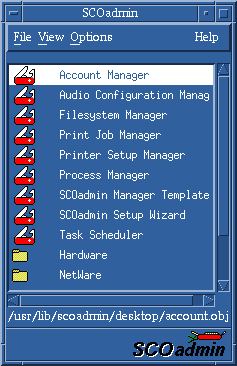
|
|
The SCOadmin launcher is displayed. See ``SCOadmin Launcher''.
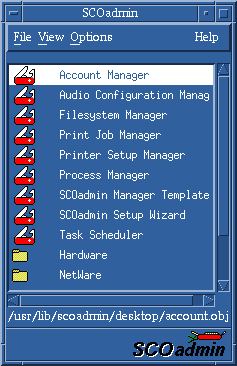
SCOadmin Launcher
Note that some applications are nested in subdirectories (folders in the graphical version), such as the Networking managers. In graphical mode, SCOadmin managers are marked with a tool icon, while subdirectories are marked with folders. In character mode, subdirectories are marked with a minus symbol (-), while managers are indicated by a lower-case O (o).
To run in character mode from a terminal window, set
the CHARM environment variable to TRUE, as
in this example:
CHARM=TRUE; export CHARM
To run in the graphical environment again, unset CHARM or set it to FALSE.
To use SCOadmin managers in single-user mode, you must first set the terminal
type manually. To identify and set the correct terminal type, see /etc/default/coterm
or run the following command:
eval `defadm coterm TERM`; export TERM
To view all the managers in a folder or subdirectory, select the
directory and select
View  Expand.
To show all managers, select
View
Expand.
To show all managers, select
View  Expand.
Expand.
You can also start individual SCOadmin managers from the command
line using the syntax:
scoadmin application_name
where application_name is the name of the SCOadmin manager, such as account manager. (You do not need to quote the name or use capitalization.) This command works both graphically and in character mode.
In addition, the scoadmin command accepts ``minimum matches'' consisting of the first few characters of the manager name. For example, you could enter scoadmin a to start the Account Manager, or scoadmin au for the Audio Configuration Manager. Keep in mind that the names of some managers might have the first few characters in common.
To display a list of available SCOadmin managers, enter:
scoadmin -t
SCOadmin managers may take a long time to start if the machine goes off the network.
 . Modifying
these scripts is not recommended, but if you do alter them,
be sure and make a backup copy first. See
scoadmin(1M),
scoadmin(4),
and
``SCO Visual Tcl terminology and concepts''
for more information.
. Modifying
these scripts is not recommended, but if you do alter them,
be sure and make a backup copy first. See
scoadmin(1M),
scoadmin(4),
and
``SCO Visual Tcl terminology and concepts''
for more information.
See also: