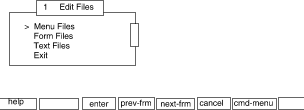
|
|
Now let us take a look at some more complex menus. This example shows how to pass parameters from one frame to another and how to create a menu dynamically. The example application will allow users to edit menu, form, and text frame definition files stored in the same directory. The application displays a ``top menu'' from which the user can select the type of frame definition file to edit:
menu="Edit Files"name="Menu Files" action=open Menu.dynamic Menu
name="Form Files" action=open Menu.dynamic Form
name="Text Files" action=open Menu.dynamic Text
name="Exit" action=exit
Menu.edit: an example of a dynamically created menu
This menu definition file creates the following menu:
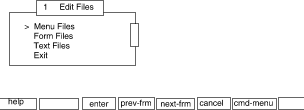
Menu.edit: screen output
From this menu a user can choose to see a menu of menu frame definition files,
form definition files, or text frame
definition files.
The action defined for all three menu items results
in the same frame definition file being opened:
Menu.dynamic.
The last argument to the
open
command is a parameter that is passed to
Menu.dynamic.
``Menu.dynamic: an example of a dynamically created menu''
shows the contents of
Menu.dynamic:
menu="$ARG1 Files"`ls | regex '^('$ARG1'.*)$0$' '
name="$m0" action=`run '$EDITOR' "$m0"`' nop`
Menu.dynamic: an example of a dynamically created menu
Menu.dynamic
is a dynamically built menu that uses regex.
The parameter passed to
Menu.dynamic
by the
open
command is used to build a unique title for the new menu.
The items on this menu are created by a stand-alone backquoted expression.
Recall that stand-alone backquoted expressions
are evaluated when the frame definition file
is opened, reread, or updated.
That means that when
Menu.dynamic
is opened in this case,
the ls
command is run in the current directory, and
its output is piped to the FMLI built-in utility
regex.
The
regex
utility is used for pattern matching.
Since this single regex pattern matches only files that begin with
$ARG1,
only files in the directory that have the name defined by the parameter,
followed by a literal dot (.), then by any other characters,
are included in the list of menu items.
The menu definition file
Menu.dynamic
will create one of the three menus, based on the parameter that is
passed to it.
The items in the menu it creates are based on the files
whose names match the pattern being searched for by the
regex
utility.
The menu item template defined in this menu definition file provides that the
name
descriptor has the value
$m0,
which evaluates to the pattern enclosed in parentheses (a filename) in the
regex
expression.
The template provides that the
action
descriptor will invoke the defined editor on
the file.
All filenames matched by the
regex
utility are passed to this menu item template, FMLI determines the size and shape
of the menu frame based on the total number of items produced, and the
menu frame is posted.
For example, when
Menu Files
is selected from the menu titled Edit Files,
Menu.dynamic
receives the parameter
Menu,
regex
searches for filenames beginning with
Menu.
(``menu dot''), and displays the following second menu:
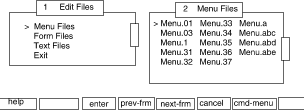
Menu.edit: screen output when menu files is selected
By selecting the appropriate item from the Menu Files menu, the user is able to edit any of the menu, form, or text frame definition files in the directory. If one of these types of frame definition files is not present in the directory, the corresponding menu is not created.