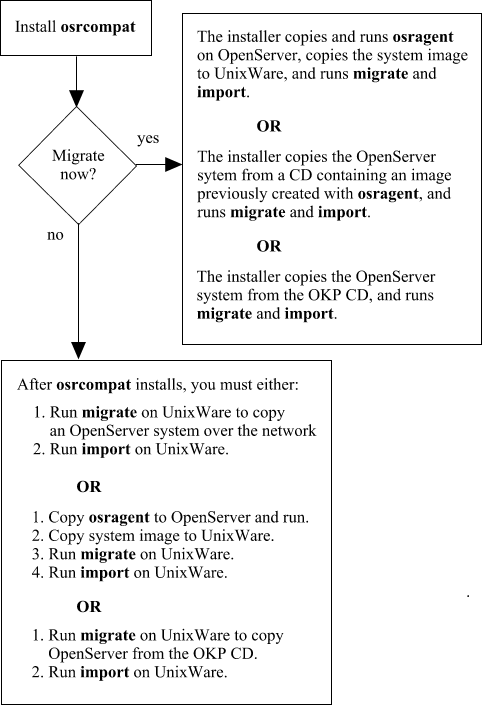
|
|
OpenServer applications run in an OpenServer execution environment. Key OpenServer runtime utilities, libraries, system calls, internationalization and localization facilities, as well as terminal and console definitions are available in this environment.
OKP requires a UnixWare 7.1.3 system with one of the following software configurations:
For good OKP performance, we recommend a minimum of 128MB RAM, 400MB free disk space for OKP and the OpenServer image, and additional disk space for applications and application data. While OKP will run on any processor on which UnixWare will run, a faster processor will yield better overall system performance.
Before you can use OKP, you must populate the OpenServer compatibility directory, /openserver, with the files and directories from an OpenServer 5 system.
This can be done during installation or afterwards from the command line, as summarized in the following figure.
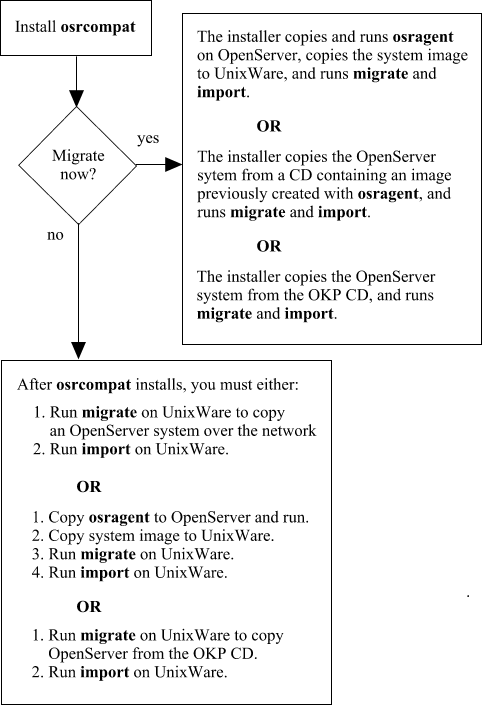
If you have the CD-ROM version of the product and the appropriate license (see ``OKP Licensing''), you can use the generic OpenServer 5.0.7 image provided on the CD. Using OKP with this image means that you will need to install your OpenServer application under OKP, after populating /openserver. Be aware that some restrictions on installing applications directly under OKP exist; see the section ``OKP Limitations'' for more information.
The recommended method for using OKP is to set up your applications on an existing OpenServer system and then copying the OpenServer system over to the UnixWare/OKP system. Migrating your application from a running OpenServer system has the advantage of preserving the application execution environment, eliminating the need to configure the application under OKP.
In some cases, this will be the only way to migrate an application to OKP. One example is any software that requires a license on installation; since OpenServer licensing is not supported by the UnixWare licensing software, such an application cannot be installed directly under OKP. Instead, it must be migrated from an OpenServer system.
Migration from an existing OpenServer system is accomplished in one of two ways:
Since the system image is large (at least 200MB, plus your applications and data), we recommend using osragent(1M) if you don't want to tie up your network transferring the system image. You can copy the image to tape or recordable CD on OpenServer for installation on UnixWare/OKP. This is also a useful way of keeping a backup copy of the OpenServer system for OKP.
Note that osragent(1M) must be copied from the UnixWare system to the OpenServer system, and then run on OpenServer to create the image.
The procedure in the section ``Installation and Getting Started'' includes instructions for performing these tasks.
OKP is available with two licenses:
Follow this procedure to install and begin using OKP:
If you want to copy an OpenServer system image over the network from an existing OpenServer system, you must:
chmod 600 /.rhosts /etc/hosts.equiv
# rsh sysname uname -s SCO_SV
pkgadd -d device osrcompat
Where device gives the location of the package. Use cdrom1, for example, for the first CD-ROM drive. If you have a package image (a file named osrcompat.image), use path/osrcompat.image for the device, where path is the full pathname to the file.
shutdown -i6 -g0 -yor the scoadmin shutdown manager.
/usr/lib/okp/bin/migrate -h <system_name>
If there is a problem accessing the OpenServer system, make sure you enabled root access as outlined in Step 1. The migrate command can take significant time and network errors can occur during the transfer.
/usr/lib/okp/bin/import
/tmp/osragent >/tmp/bigfile
/usr/lib/okp/bin/migrate -i /var/pkg/spool/bigfile
/usr/lib/okp/bin/import
mount /dev/cdrom/cdrom1 /mnt ls -l /mnt/okp_images /usr/lib/okp/bin/migrate -v -i /mnt/okp_images/<filename>
Where <filename> is the name of the image file on the CD.
/usr/lib/okp/bin/import
After you run migrate and import, you can begin using OKP.
If you are moving a large number of accounts from an existing OpenServer system, you can use the ap utility to automate the transfer. There is a version of ap on both OpenServer and UnixWare. The basic process for using ap is to run it on OpenServer, copy the output to the UnixWare system, and run ap on UnixWare using the OpenServer account information as input. See the ap(1M) manual page on UnixWare, and the ap(ADM) manual page on OpenServer.
See ``OKP Features'' for a list OKP features and system services available in the OpenServer application environment.
See ``OKP Limitations'' for a list of limitations on applications running under OKP.
Once installed, use the following command to confirm that the osrcompat set has completely installed. The system should respond with output similar to that shown in the example below:
# pkginfo -lc set osrcompat
PKGINST: osrcompat
NAME: OpenServer and Xenix Personality
CATEGORY: set
ARCH: IA32
VERSION: 1.0.0
VENDOR: SCO
DESC: OpenServer and Xenix Personality for UnixWare
PSTAMP: scowl20030326194332
INSTDATE: May 30 2003 09:22 AM
STATUS: completely installed
If the STATUS field indicates anything other than completely installed, there was some problem during installation of the set. Re-install the set and record any error messages displayed.
Follow these instructions to remove an already imported /openserver directory from the system and repopulate it using the import command. Be sure that you no longer need any of the data currently under /openserver, or save a copy to backup media, before beginning.
/usr/lib/okp/bin/unimport
shutdown -i6 -g0 -y
rm -fr /openserver
To completely remove OKP, the OpenServer system image, and all OpenServer applications and data from your system, enter the following commands, logged in as root.
pkgrm osrcompat
shutdown -i6 -g0 -y
rm -fr /openserver